
Article: Importing Data into Dedoose! An Easy Way to Enter Your Data
Tags
- All
- Training (4)
- Account Management and Security (9)
- Features of Dedoose (9)
- Dedoose Desktop App (1)
- Dedoose Upgrades and Updates (5)
- Dedoose News (6)
- Qualitative Methods and Data (11)
- Other (5)
- Media (5)
- Filtering (5)
- Descriptors (10)
- Analysis (22)
- Data Preparation and Management (20)
- Quantitative Methods and Data (5)
- Mixed Methods (20)
- Inter Rater Reliability (3)
- Codes (26)
Preparing and importing your data in Dedoose is one of the most important parts of having a productive project. Without data, there is nothing to interact with or analyze. This post is to offer some specific guidance for importing data that you may have prepared outside of Dedoose (or have received from another Dedoose user).
Codes
You can always manually set up your codes within Dedoose by clicking the ‘Add Root Code’ icon.
But what if you have so many codes that it would just take too long or you already have the code information stored in a spreadsheet that someone exported from Dedoose or that you worked up directly in Excel?
This is an example of what the spreadsheet may look like if exported from Dedoose and the required format for importing to a Dedoose project.

Let’s break it down:
Id column – This is a sequential identification number that needs to unique identify each code.
Parent Id – This column will store the Id number for the associated Parent/Root code if the particular code is a Child/Subordinate of another. This is what creates a hierarchical structure.
Depth – This tells Dedoose at which level in a hierarchy the code lives. Note the following:
- A parent code always has depth 0
- A child code will have depth 1
- A grandchild will have depth 2 and so on and so forth.
- Title – This is the name of your code.
Description – This is a short optional description of your code that will show up as a smart tip when you float your cursor over the code in Dedoose.
Weighted – This tells Dedoose if your code has an associated weighting/rating system (‘True’ where you have one defined or ‘False’). The subsequent columns describe your weighting system:
- Weight Minimum – the minimum value for the range of the scale
- Weight Maximum – the maximum value for the range of the scale
- Weight Default – this is the default value that will be initially assigned initially when the code is applied to an excerpt.
Descriptor Fields
What about your Descriptor fields? This is another aspect of your data that might be cumbersome to enter manually, especially if already stored in a spreadsheet. Let’s walk through it referencing the sample export format below:
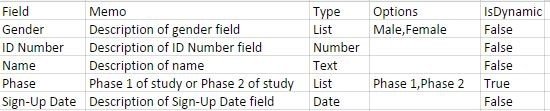
Field – This is the title for that particular descriptor field.
Memo – This is a short optional description of the field that will appear in a smart tip when floating over the field in Dedoose.
Type – This will tell Dedoose how you want to represent the data for the particular field. Dedoose descriptor fields can take one of four types: List (or categorical type), Number, Text (or string type), or Date. Note that only List, Number, and Date type fields will be available in many of the Dedoose visualizations that populate off of these data. Further, we recommend maximizing use of List types to assure the fullest control over these interactive visualizations.
Options – If your field is a List type, the possible valid values need to be listed here and comma separated.
IsDynamic – This tells Dedoose whether or not your field is to be set as Dynamic. (For more information on Dynamic Descriptors check this article out).
Descriptor Data
Finally, what about importing your Descriptor Data?

Importing your descriptor data is simple if you have your data in an Excel file. Make sure the column headers are an identical match to the descriptor field definition titles.
Note that there is not a problem with missing data and those cells will simply be blank in Dedoose. You might wonder why the Phase column is blank. ‘Phase’ is a dynamic field and you will be prompted to select the value for any dynamic fields when you link that descriptor to a media file.
Finally, with regard to descriptor fields and data, our survey import tool is a great time saver if your data are clearly identifiable as descriptor data versus narrative content. Under these circumstances, you can simply import the spreadsheet directly and the importer will automatically define the descriptor fields and create the descriptors all in one sweep. Here’s a link to more on this great feature….read on!
https://www.dedoose.com/resources/articledetail/dedoosemulti-surveyimporterfromexceltoafullypopulateddedooseprojectinseconds Have fun Dedoosing!